eFiling - High Courts & Subordinate Courts
Introduction
The E- Committee of the Supreme Court of India has designed & set up the e-filing application which enables electronic filing of legal papers (“e-filing”). Using the e-filing, cases (both civil and criminal) can be filed before all High Courts and Subordinate Courts that adopt this e-filing system. Introduction of this e-filing system is aimed at promoting paperless filing & create time and cost saving efficiencies by adopting technological solution to file cases before courts in India.
This User Manual is for enabling the users to understand the step by step process of registering with e-filing application. The e-filing application can be used by any Advocate enrolled to practice in the Bar Council of any State in India or by any Party-in-Person to file cases before the High Courts and Subordinate Courts of States that adopt this e-filing system.
1. Login
Registered users can access their efiling account by entering their login credentials (user-id and password) and correct captcha code on login screen (Fig. 1) of the application and clicking 'Login' button.
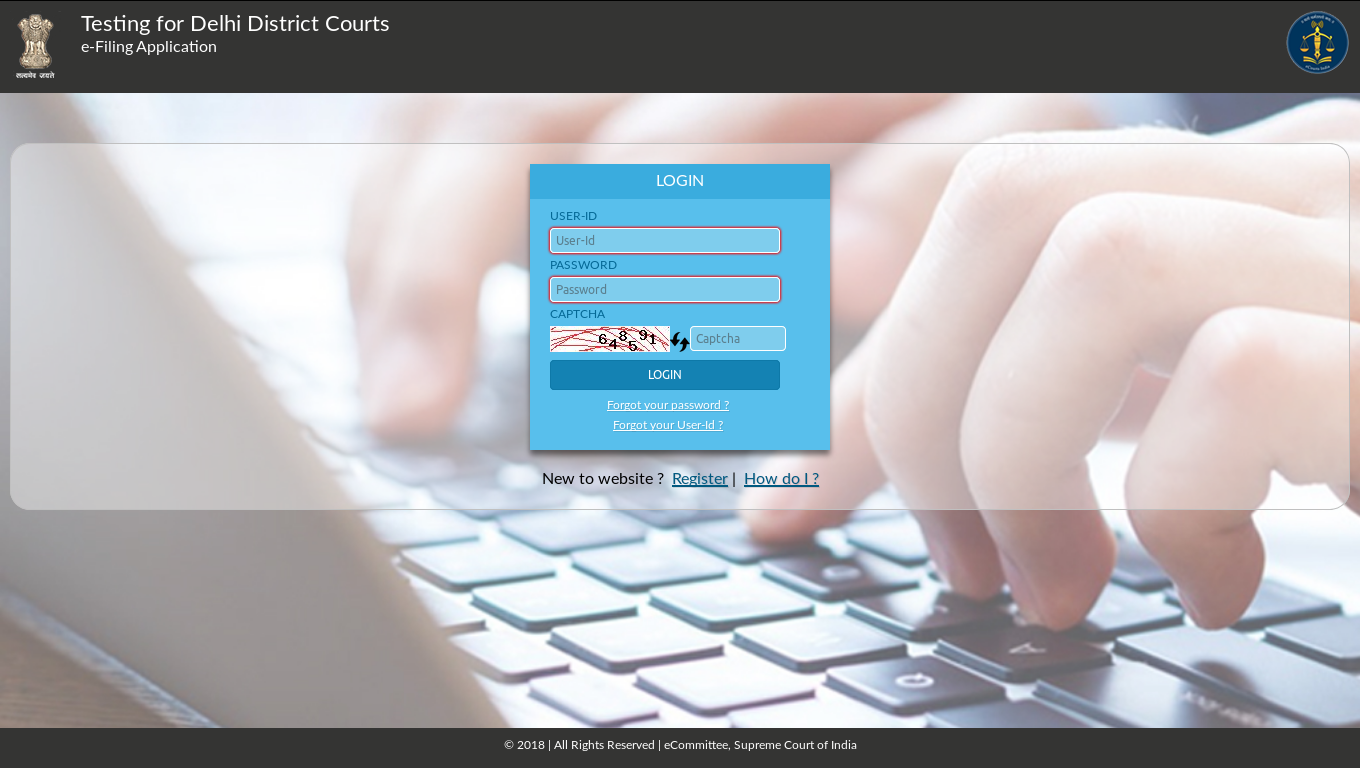
Fig. 1 - Login Screen of e-filing application
2. Registration
You can register yourself with the efiling application by using 'Create Account' link available on login screen (Fig. 1) of the application.
2.1 Registration Request
User has to fill form as shown in Fig. 2.1(a) and Fig. 2.1(b)
- Choose you want to register as Advocate or Party-in-person
- Enter 10 digit Mobile Number
- Enter Email-ID
In case you are an Advocate your mobile number and email-id must be available with court software. (If you think that your details may not be available with court software, then please visit to your nearest court counter and get your details registered with court software. ) - Bar Registration Number (Only if you are an Advocate)
Bar Registration Number Format must be BARCode-RegistrationNumber-RegistrationYear (e.g. MAH-179-2016 or MAH/179/2016) - Choose User-ID to use login with application
- Choose Court
- If you are an advocate then choose where your mobile and email-id are registered with court software.
- If you are a party-in-person then choose where you want to file the case.
-
Enter the Captcha code and click 'Get OTP'.
- If you are an advocate and your details are found with chosen court software then two separate OTP for mobile and email-id will be sent on respective for verification purpose.
- If you are a party-in-person then two separate OTP for mobile and email-id will be sent on respective for verification purpose.
2.2 Mobile and Email-Id Verification
- Enter OTPs received on mobile and email-id respectively on screen as shown in Fig. 2.2.
- Click on 'Verify OTP'
2.3 Personal Details
If OTPs are verified then you are displayed a Personal Details Form as shown in Fig. 2.3 which you are required to fill to complete the Registration process.
- Choose login password (It must be at least 8 characters long and a combination of upper and lower case alphabets, and contain at least one number and one special character)
- Re-enter the password to confirm
- Enter your First name
- Enter your Last name
- Other contact number
- Select Gender
- Enter your Date of Birth (DD/MM/YYYY)
- Enter address (Address must contain only street no. house/flat no., block no. locality.)
- Select address city
- Select address state
- Enter address pin code
- Upload your passport size photo (Image file format must be JPG or JPEG and size less than 50 KB).
- Upload your Identity proof. (Image file format must be JPG or JPEG and size less than 50 KB).
- Select Identity Proof Type
- Enter Captcha and click on 'Register' to complete the registration process.
On successful registration you can login into efiling application with chosen User-Id and password on login screen
(Fig. 1)
(If you are a party-in-person then you can login only after approval by efiling admin of your chosen court
on verification of your submitted details and uploaded Identity proof.)
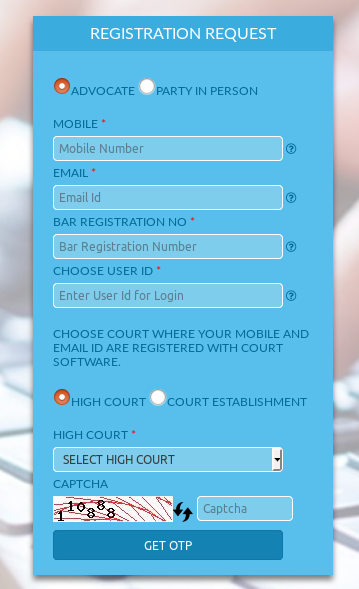
Fig 2.1(a) - Registration form - Advocate
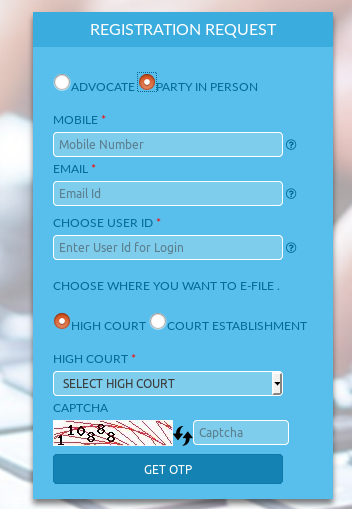
Fig. 2.1(b) - Registration form - Party-In-Person
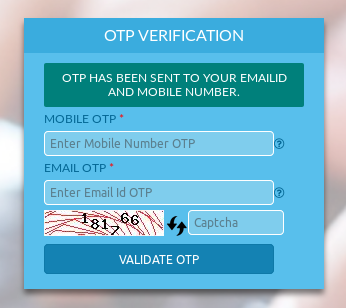
Fig 2.2 Verify OTP
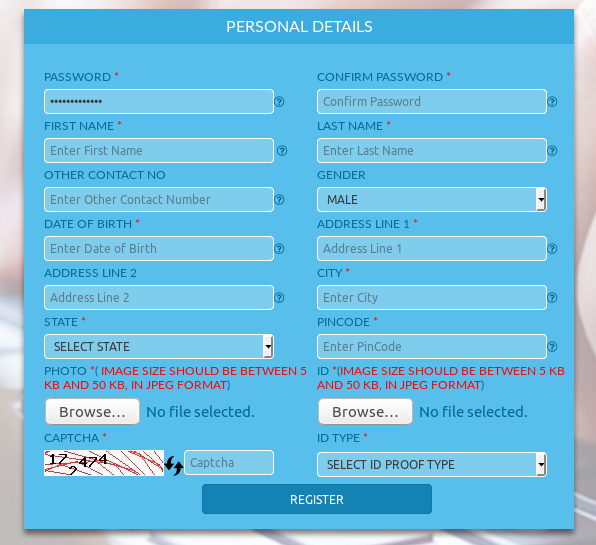
Fig 2.3 Personal Detail Form
3. Forgot Password
Incase you forgot your password, the same can be retrieved by clicking ‘Forgot your password ?’ link on login screen (Fig 1).
- A screen (Fig 3.1) will be displayed to recover password.
- Enter your registered mobile number or registered email-id.
- Enter captcha code and click on 'GET OTP'.
An OTP will be send to your mobile and email address registered with efiling application to be verified on screen (Fig 3.2) to update new password.
- Enter OTP received on mobile number and email-id registered with efiling application.
- Create new password (It must be at least 8 characters long and a combination of upper and lower case alphabets, and contain at least one number and one special character).
- Re-enter the password to confirm
- Enter captcha code and click on 'SUBMIT' to update new password.
You can now login into efiling application with your User-Id and new updated password.
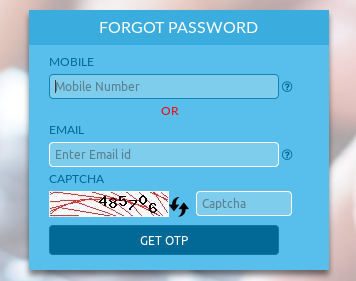
Fig. 3.1 - Forgot password screen
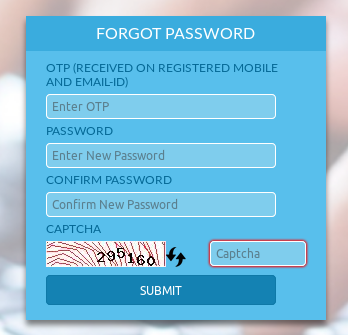
Fig. 3.2 - Set new password screen
4. Forgot User-Id
Incase you forgot your User-Id, the same can be retrieved by clicking ‘Forgot your User-Id ?’ link on login screen (Fig 1).
- A screen (Fig 4.1) will be displayed to recover User-Id.
- Enter your mobile number or email-id registered with efiling application.
- Enter captcha code and click on 'SEND MAIL'.
Your User-Id will be send to your email-id registered with efiling application and message box of delivery of the same will pop-up (Fig 4.2).
You can now login into efiling application with your User-Id received on your registered email-id and password.
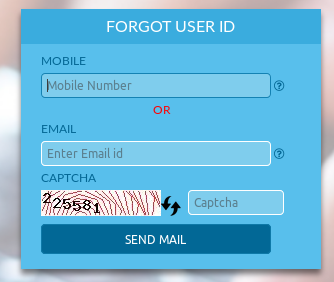
Fig. 4.1 - Forgot User-Id
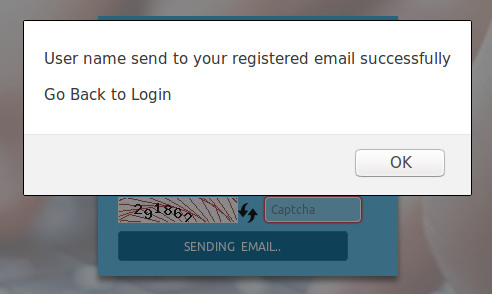
Fig. 4.2 - User-Id mail sent